ps怎样把几个图层合并为一组??(合并图层的讲解)
ps怎样把几个图层合并为一组,可以使用 Photoshop 中的“图层组”功能将多个图层合并为一个组。以下是具体的操作步骤:
1. 选择要合并的多个图层,可以按住 Shift 键进行多选。
2. 右键单击其中一个选定的图层,选择“创建图层组”。
3. 在弹出的对话框中,可以更改组名称,然后点击“确定”即可完成图层合并。
此时,您会发现选定的多个图层已被合并为一个组,组的名称会显示在图层面板中,并且可以展开或折叠组以查看或隐藏其中包含的图层。
ps合并图层的讲解
一、合并图层
在往期我们讲解我们讲解了图层的分类,主要为矢量图层,位图图层,智能对象图层,包括路径,锚点等等,今天让我们来学习如何合并图层。
在设计的时候,很多图形分布在多个图层上,而对这些已确定的图形不会再修改了,就可以将它们合并在一起便于图像管理。相应的合并后的图层不能进行单一细致的修改,因此合并图层需要慎重小心。
二、合并图层展示
合并图层快捷键:ctrl+E;接下来我们来看看不同类型的图层合并后的图层类型有何变化。
首先分别新建一个智能对象图层,一个位图图层,一个矢量图层。要注意图层合并的方式都是向上合并,智能对象图层和位图合并后的图层是位图图层。
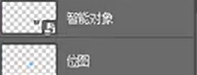
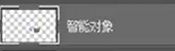
同理,将矢量图层和位图图层合并后的图层为位图图层。
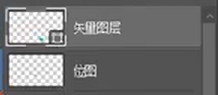
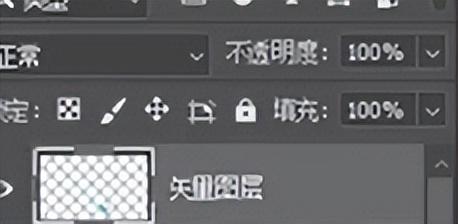
由此可知,除了矢量图以外,任何类型的图层合并后都会变成位图。另一种情况为,矢量图层与矢量图层合并后为矢量图层。注意:矢量图层只能有一种颜色,合并图层为向上合并,因此哪矢量一图层在最上方,合并后的图层颜色就和最上方的矢量图层一致。
合并后的矢量图层可以使用路径选择工具或者直接选择工具进行移动。
撤销合并:Ctrl+Z;
2、 Merge layer display
Shortcut key for merging layers: ctrl+E; Next, let's look at the changes of layer types after merging different types of layers.
First, create an intelligent object layer, a bitmap layer, and a vector layer respectively. Note that the method of layer merging is upward merging. The merged layer of smart object layer and bitmap is a bitmap layer.
Similarly, the merged layer of vector layer and bitmap layer is a bitmap layer.
It can be seen from this that, except for the vector map, any type of layer will become a bitmap after merging. Another case is that the vector layer and the vector layer are merged into a vector layer. Note: Vector layers can only have one color. Merged layers are merged upward, so which vector layer is at the top, the color of the merged layer will be consistent with that of the vector layer at the top.
The merged vector layer can be moved using the path selection tool or the direct selection tool.
Undo Merge: Ctrl+Z;
原文地址:https://tangjiusheng.cn/it/5194.html

